Custom File Thumbnails: Organize Your Figma Projects with Ease
Download
'Keeping Your Website Project On Budget'
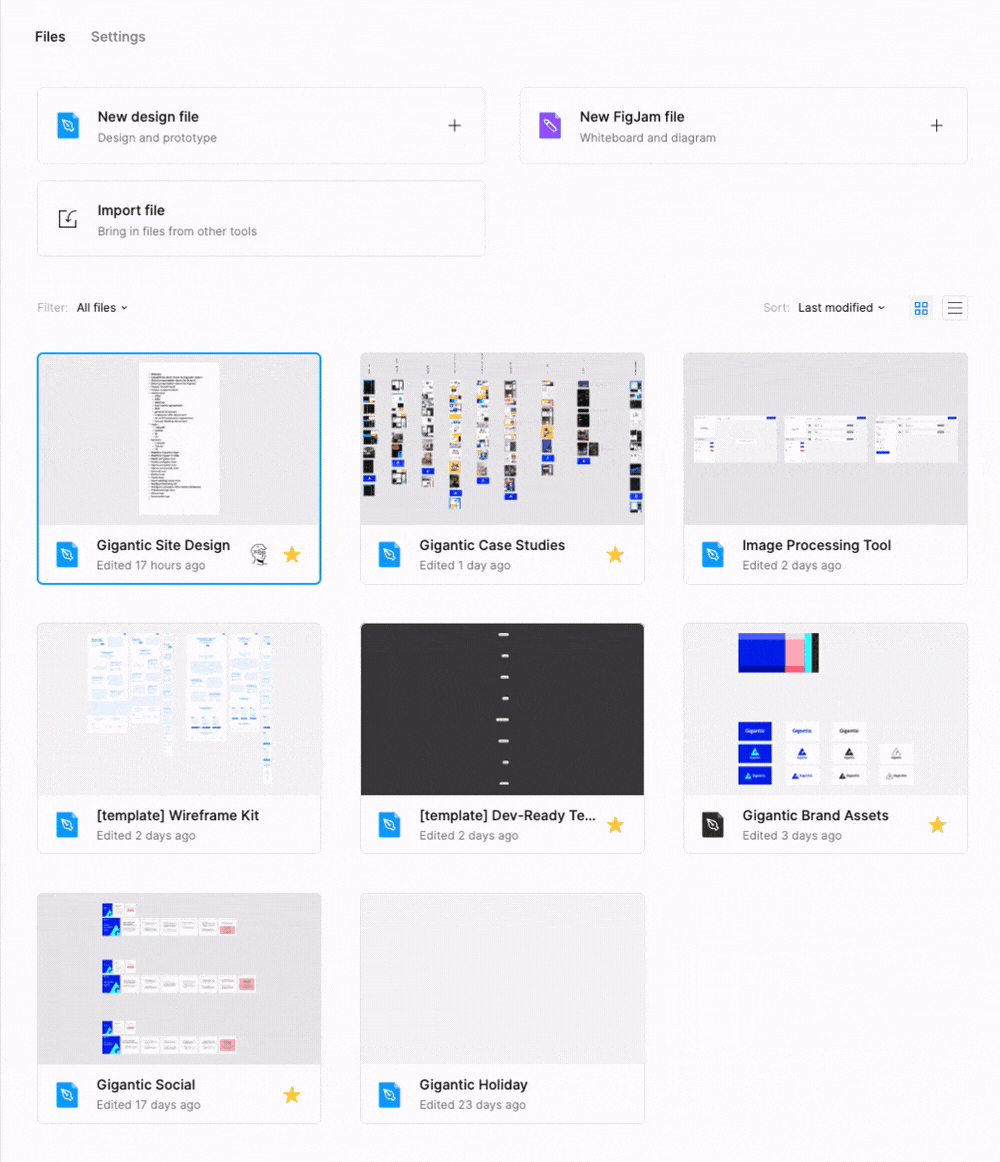
Today's #FigmaFriday tip? Custom file thumbnails! 💅 An easy-to-use feature that'll help keep your Figma projects organized and easy to navigate as your team scales.
1. Open a Figma file and select the frame you want to set as the thumbnail (any size frame will work, but 1600x960px is ideal) 🖼️
2. Right-click on the frame and select "Set as thumbnail" 👉
3. Navigate to your project folder view to see your fresh new thumbnail 👀
That's it! Setting custom thumbnails in Figma helps us keep track of projects with many unique files. What features keep your workflow nimble? 🥷 #FigmaFriday
Have a project or problem to solve? Let’s get started.
Working with Gigantic was inspiring and impactful. Given the nature and timeline of this project, our company needed a collaborative and nimble partner—not just one who lists those qualities as bullet points in a capabilities presentation, but a partner who actually exhibits them day in and day out. Gigantic worked with our team to create and implement design decisions in real-time and, like any true partner, asked great questions and challenged us which has only benefited our company as a whole.
Working with Gigantic was inspiring and impactful. Given the nature and timeline of this project, our company needed a collaborative and nimble partner—not just one who lists those qualities as bullet points in a capabilities presentation, but a partner who actually exhibits them day in and day out. Gigantic worked with our team to create and implement design decisions in real-time and, like any true partner, asked great questions and challenged us which has only benefited our company as a whole.






















